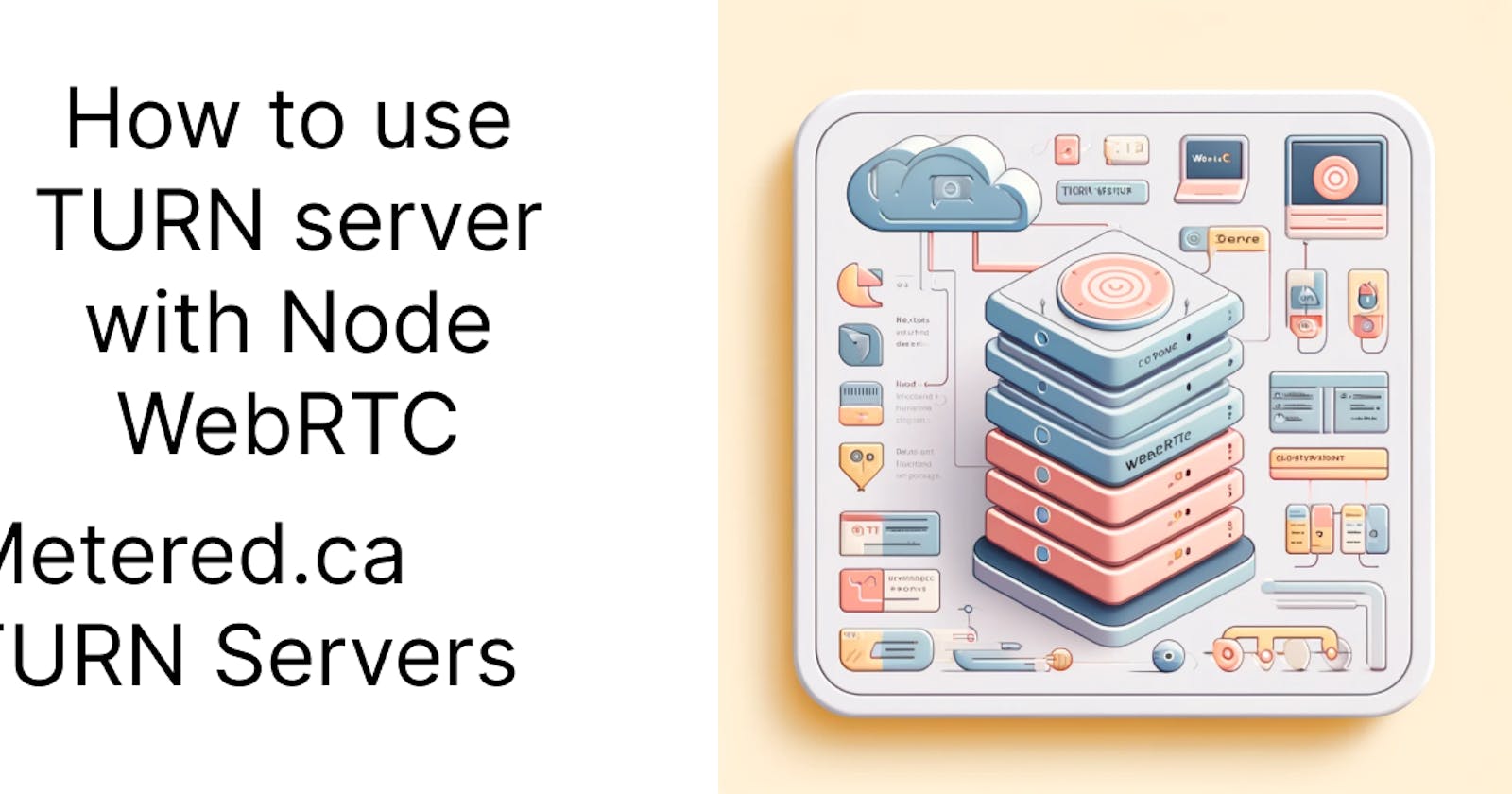This article was originally written on the blog: How to Use TURN Server with Node WebRTC Library
In this article we are going to learn how to use TURN server with Node.Js WebRTC library
Here is what we are going to learn in this article:
Explanation of what are TURN servers and why they critical for overcoming NAT and firewall traversal issues in WebRTC.
Choosing a TURN server, options and considerations
Overview of Metered.ca services and benefits (scalability, reliability, easy integration).
Setting Up aMetered.caTURN Server for Your Application
Step-by-step guide on registering and setting up a TURN server with Metered.ca.
Understanding the Metered.ca dashboard and key configuration options.
Detailed explanation of the Node-WebRTC library and its application.
Code examples showing how to integrate Metered.ca's TURN server details into a Node.js application using the WebRTC library.
Authenticating and establishing connections through the TURN server.
Tools and methods to test TURN server functionality in your WebRTC app.
Troubleshooting common issues and how to resolve them.
Explanation of what are TURN servers and why they critical for overcoming NAT and firewall traversal issues in WebRTC.
TURN servers are an important part of the webrtc ecosystem. To understand why TURN servers are cretical for WebRTC communications we need to delve in to the concepts of NAT, firewalls and basics of how WebRTC works
Understanding NAT and Firewalls
NAT is a method using which NAT devices such as routers translates the private internal IP address of devices that are behind the router to public IP address and send the traffic to the internet
This enables multiples devices that are behind a NAT to use a single public IP for all the devices that are behind the NAT
The NAT creates a problem for p2p communication because the devices cannot know the real IP addresses of each other. So, that they can cannot to each other
Firewalls, on the other hand block unauthorized access to and from private networks. The firewalls rules thus prevent connections between devices such as those established by webrtc communications
Role of TURN servers in WebRTC
TURN servers relay data between devices that are behind different NAT or cannot connect due to firewall restrictions.
Connection Attempt:WebRTC first tries to establish a direct connection using STUN. If the webrtc fails, due to NAT restrictions or firewall rules then it tries to establish connection using the TURN server
Relaying traffic: The TURN server recieves the traffic from one client and relays it to the other client. Acting as an intemediary. All the traffic that passes through TURN server is fully and end to end encrypted.
Overcoming NAT and Firewall: By relaying traffic TURN servers ensure that communication can happen through NAT scenarios and strict firewall rules
Choosing a TURN server, options and considerations
When choosing a TURN server service, you should keep in mind some criteria. Here are some of the relevant things that you should consider
Compatibility and Standards Compliant: The TURN server should be compliant with the relevant RFCs 5389, 5769, 5780, 5766, 6062, 6156, 5245, 5768, 6336, 6544, 5928, ensuring broad compatibility with NAT traversal scenarios that is over the UDP, TCP, TLS and DTLS.
Global coverage and Latency: To reduce latency and enable smooth working of TURN servers you should choose a provider that has auto geo targeting and servers all around the world
Scalability and reliability: The TURN server must be scalable and reliable, so that it can expand with the needs of your corporation, and it is a important part of your critical infrastructure
Cost Effectiveness: TURN servers must be cost effective as well and flexible with regards to costs as well. Things like pay as you go model and volume discounts are features that are required
Security: TURN server data transfer must be end to end encrypted
Ease of Administration
Support for Advanced features
Overview of Metered.ca services and benefits (scalability, reliability, easy integration).
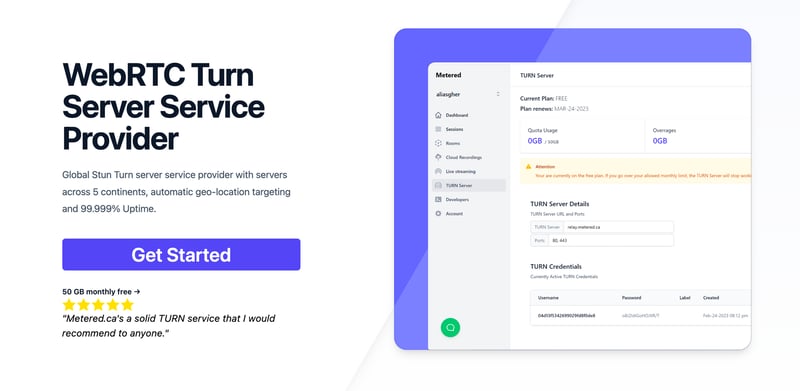
Metered TURN servers
API: TURN server management with powerful API. You can do things like Add/ Remove credentials via the API, Retrieve Per User / Credentials and User metrics via the API, Enable/ Disable credentials via the API, Retrive Usage data by date via the API.
Global Geo-Locationtargeting: Automatically directs traffic to the nearest servers, for lowest possible latency and highest quality performance. less than 50 ms latency anywhere around the world
Servers in 12 Regions of the world: Toronto, Miami, San Francisco, Amsterdam, London, Frankfurt, Bangalore, Singapore,Sydney, Seoul
Low Latency: less than 50 ms latency, anywhere across the world.
Cost-Effective: pay-as-you-go pricing with bandwidth and volume discounts available.
Easy Administration:Get usage logs, emails when accounts reach threshold limits, billing records and email and phone support.
Standards Compliant:Conforms to RFCs 5389, 5769, 5780, 5766, 6062, 6156, 5245, 5768, 6336, 6544, 5928 over UDP, TCP, TLS, and DTLS.
Multi‑Tenancy: Create multiple credentials and separate the usage by customer, or different apps. Get Usage logs, billing records and threshold alerts.
Enterprise Reliability: 99.999% Uptime with SLA.
Enterprise Scale: With no limit on concurrent traffic or total traffic. Metered TURN Servers provide Enterprise Scalability
5 GB/mo Free: Get 5 GB every month free TURN server usage with the Free Plan
Runs on port 80 and 443
Support TURNS + SSL to allow connections through deep packet inspection firewalls.
Support STUN
Step by Step Guide to adding Metered TURN servers in your Node-WebRTC project
Step 1 : Setting up the project and installing dependencies
set up the project using the below code
npm init -y
then cd into the directory and install the dependency like so
npm install wrtc
Step 2: Integrating Metered TURN servers with Node WebRTC
Method A : Using ICE Server Array
Now configure the WebRTC to use the Metered TURN server
for this you will need the turn server urls, usename and password. you can get the following creds
By going to metered.ca/stun-turn and creating an account
then logging in to the dashboard and creating a credential
click on the instructions button to get the ICE server Array

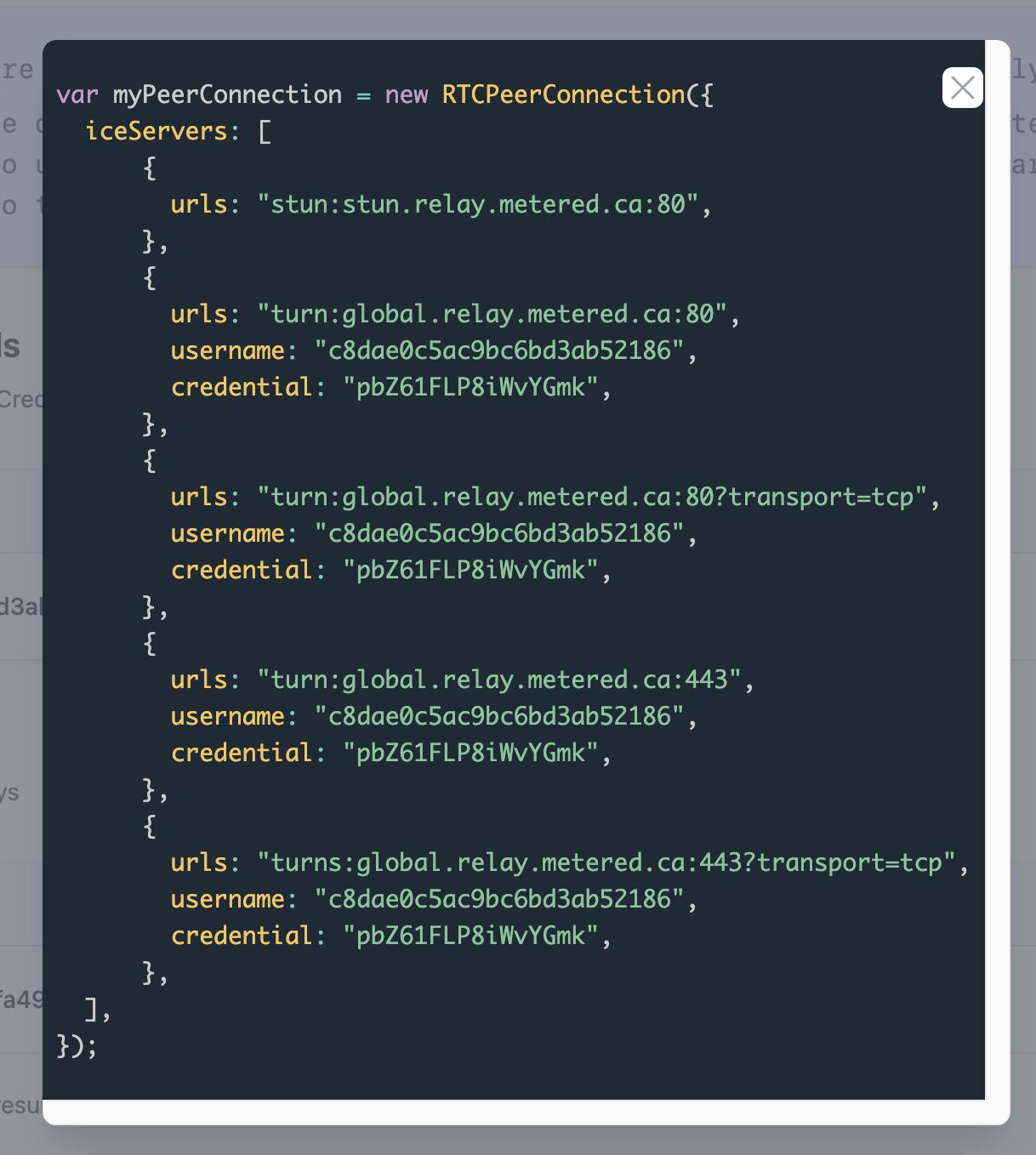
you will need this array and credential to add to your webrtc library code
const { RTCPeerConnection } = require('wrtc');
// Replace these values with your Metered.ca TURN server details
const turnServerConfig = {
urls: 'turn:your-turn-server.metered.ca:3478', // Example TURN server URL
username: 'your-username', // Your TURN server username
credential: 'your-password' // Your TURN server password
};
// Creating a new RTCPeerConnection with the TURN server configuration
const peerConnection = new RTCPeerConnection({
iceServers: [turnServerConfig]
});
// Handling ICE candidate event
peerConnection.onicecandidate = event => {
if (event.candidate) {
console.log('New ICE candidate:', event.candidate);
}
};
// Example: Sending a simple data channel message
const dataChannel = peerConnection.createDataChannel("sampleChannel");
dataChannel.onopen = () => dataChannel.send('Hello via WebRTC data channel!');
// Example: Setting up a simple offer-answer exchange
// This would typically be done via a signaling server
peerConnection.createOffer()
.then(offer => peerConnection.setLocalDescription(offer))
.then(() => {
// Here, you would typically send the offer to the remote peer via your signaling mechanism
console.log('Offer created and set as local description');
})
.catch(console.error);
// Note: Completing the connection establishment would require signaling to exchange offers/answers and ICE candidates between peers.
Method B: Using Metered TURN Server APIs
Let us look into the second method of integrating the Metered TURN servers in your node webrtc application
first as before you need to install the node webrtc library into your application like so
npm install wrtc
next you will also need to install the node-fetch library to make HTTP requests to the metered api. You can also use the axios library to do this
npm install node-fetch
step 2 Fetch TURN credentials from Metered.ca
Before using the TURN api credentials from metered, you have to replace the <appname> with your application name and Your_secretKey with your secret key that you get in your metered account
const fetch = require('node-fetch');
async function fetchTurnCredentials() {
const apiUrl = 'https://<appname>.metered.live/api/v1/turn/credential?secretKey=<YOUR_SECRET_KEY>';
try {
const response = await fetch(apiUrl, {
method: 'POST',
headers: {
'Content-Type': 'application/json',
},
body: JSON.stringify({
"expiryInSeconds": 3600, // Credential expiry time
"label": "exampleLabel" // Optional label for the credential
}),
});
if (!response.ok) {
throw new Error(`Failed to fetch TURN credentials: ${response.statusText}`);
}
const data = await response.json();
return {
urls: `turn:<appname>.metered.live:3478`, // Use the appropriate TURN server URL
username: data.username,
credential: data.password
};
} catch (error) {
console.error("Error fetching TURN credentials:", error);
return null;
}
}
Step 3 : Establishing the WebRTC connection with the Fetched credentials
when you have the TURN server credentials the next thing that you have to do is to establish the webrtc connection, using the node-webrtc library
const { RTCPeerConnection } = require('wrtc');
async function setupWebRtcConnection() {
const turnCredentials = await fetchTurnCredentials();
if (!turnCredentials) {
console.log("Could not obtain TURN credentials.");
return;
}
const peerConnection = new RTCPeerConnection({
iceServers: [turnCredentials]
});
// Handling ICE candidates
peerConnection.onicecandidate = event => {
if (event.candidate) {
console.log('New ICE candidate:', event.candidate);
}
};
// Other WebRTC setup like creating data channels or handling media streams goes here
// Example: Creating a data channel
const dataChannel = peerConnection.createDataChannel("sampleChannel");
dataChannel.onopen = () => dataChannel.send('Hello via WebRTC data channel!');
// Signaling code to exchange offer/answer and complete the connection setup would go here
}
setupWebRtcConnection().catch(console.error);
Creating a complete video calling application with Metered TURN servers and Node WebRTC library
Testing the TURN server connection
you can test the turn server is working or not by going to the turn server test website
https://www.metered.ca/turn-server-testing
there you can put in your credentials and press the "Add Server" button to add the server
you can add multiple servers from the ice servers including stun and turn servers. Then click on the "Launch Server Test" button to test the TURN servers
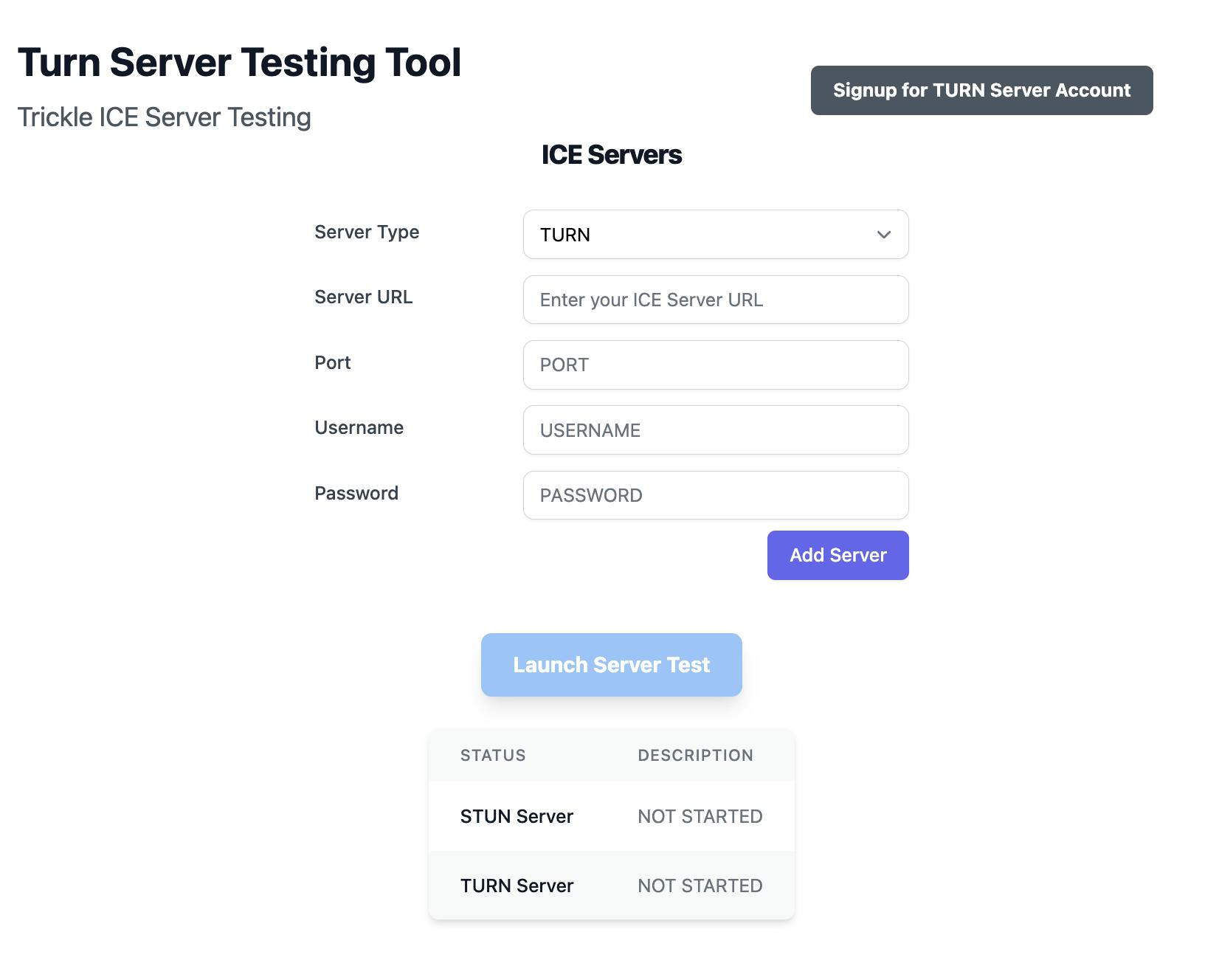
Conclusion
Now you have integrated the TURN server in your webrtc application using the Metered TURN servers and Node webrtc library